WooCommerce breadcrumbs for SEO
Breadcrumbs deliver one of the highest ROI-to-effort ratios in WooCommerce SEO. They consolidate internal linking, clarify taxonomy for crawlers, reduce bounce rates, and unlock rich results – yet most stores either skip them or implement them wrong, leaving traffic and conversions on the table.
When Googlebot hits your store, breadcrumbs act as explicit hierarchy signals. They show how products, categories, and content interconnect, help Google allocate crawl budget efficiently, and tell search engines exactly where each page sits in your taxonomy. Implemented correctly, breadcrumbs transform site structure into a competitive advantage.
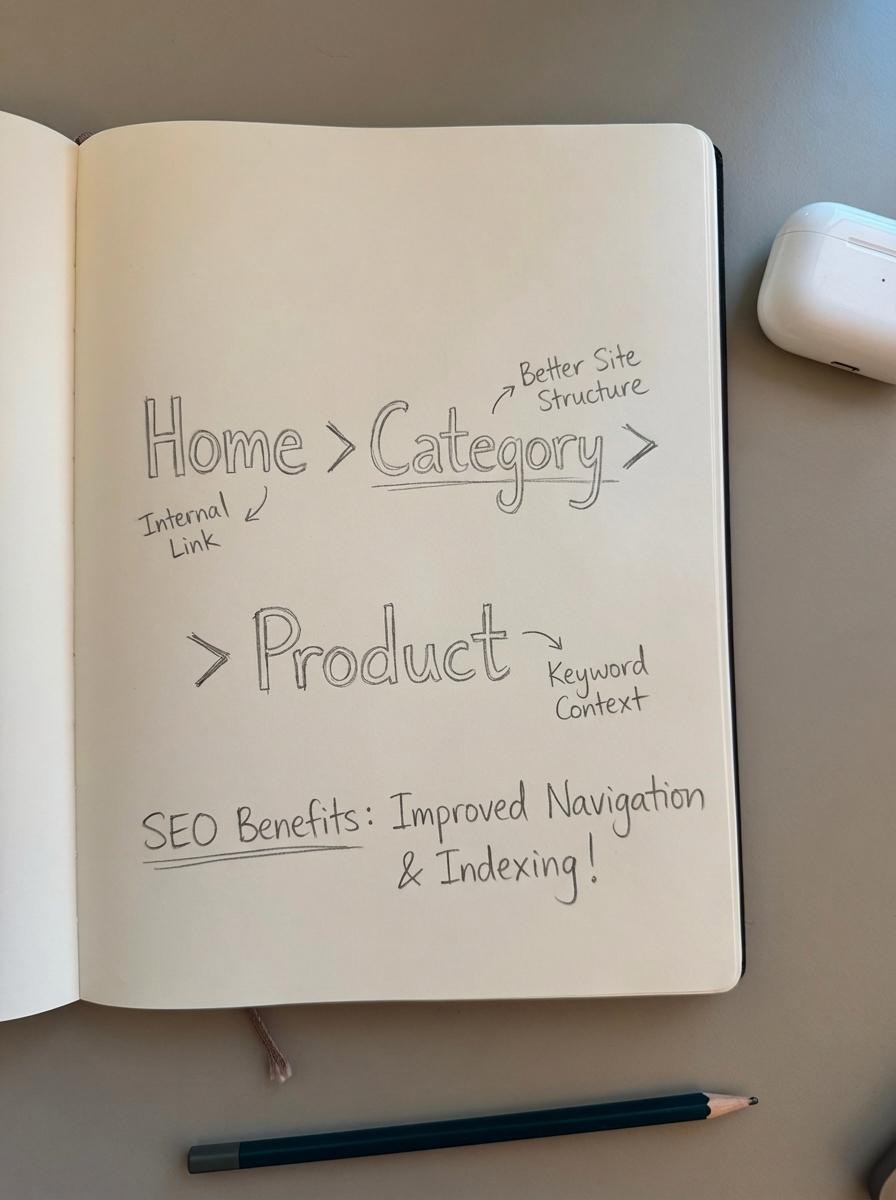
How breadcrumbs impact WooCommerce SEO
Breadcrumbs influence three critical mechanisms: crawlability, internal linking architecture, and rich results eligibility.
Crawlability and indexation
Search engines use breadcrumbs to map your hierarchy and prioritize crawl paths. WooCommerce enables breadcrumbs by default on product pages, and as Yoast notes, “Breadcrumbs are navigational aids that help people understand where they are on your site. They also help Google work out how your site is structured.”
For stores with thousands of SKUs, this matters. Proper breadcrumbs let Google discover products deep in your category tree without wasting crawl budget on dead ends or duplicate paths. If you’re dealing with complex taxonomies or WooCommerce faceted navigation, breadcrumbs become essential for preventing crawler confusion.
Internal linking consolidation
Each breadcrumb creates contextual internal links from product pages back to parent categories and your homepage. This distributes PageRank through your site and reinforces topical authority at the category level.
The links are keyword-rich – they use your category names as anchor text – and hierarchical, signaling parent-child relationships. This is far more valuable than generic “back to shop” links because it tells Google which products belong to which topics. Combined with proper WooCommerce URL structure, breadcrumbs create a logical, crawlable path through your entire catalog.
Rich results eligibility
Breadcrumbs can appear in search results, giving sites an extra edge in rankings. Instead of showing your raw URL, Google displays a clickable breadcrumb trail directly in the SERP:
yourstore.com › Clothing › Women › Dresses › Blue Summer Dress
This increases click-through rate because users immediately understand where they’ll land. It also improves perceived trustworthiness – stores with breadcrumb-rich results look more established and organized than those showing bare URLs.
To trigger breadcrumb rich results, you need proper WooCommerce structured data implementation. We’ll cover that below.
UX benefits that indirectly boost SEO
Beyond direct ranking factors, breadcrumbs improve user experience metrics that Google monitors.
Studies show breadcrumbs reduce bounce rate as visitors get clear navigation without confusion. When a shopper lands on a product page from Google and realizes it’s not quite right, breadcrumbs let them navigate up to the parent category instead of hitting back to search results. This keeps them on your site and signals to Google that your pages satisfy search intent.
Breadcrumbs also reduce cognitive load. Users don’t need to remember how they got to a page or hunt for category menus – the navigation path is explicit. This matters especially for mobile visitors, where screen space is limited and menus are often hidden behind hamburger icons.
Default WooCommerce breadcrumb behavior
WooCommerce outputs breadcrumbs via the wc_get_template( 'global/breadcrumb.php' ) template file. By default, these appear above your product content and use a simple format:
Home › Category › Subcategory › Product Name
The default implementation works, but it has limitations:
- No structured data by default (requires plugin or custom code)
- Single category path even if products belong to multiple categories
- No customization options without editing template files
- Theme-dependent styling that may not match your design
Most merchants need to enhance or replace the default breadcrumbs to maximize SEO value.
Implementing breadcrumb schema markup
Schema markup is what transforms visual breadcrumbs into rich results in Google. You need to output BreadcrumbList structured data in JSON-LD format.
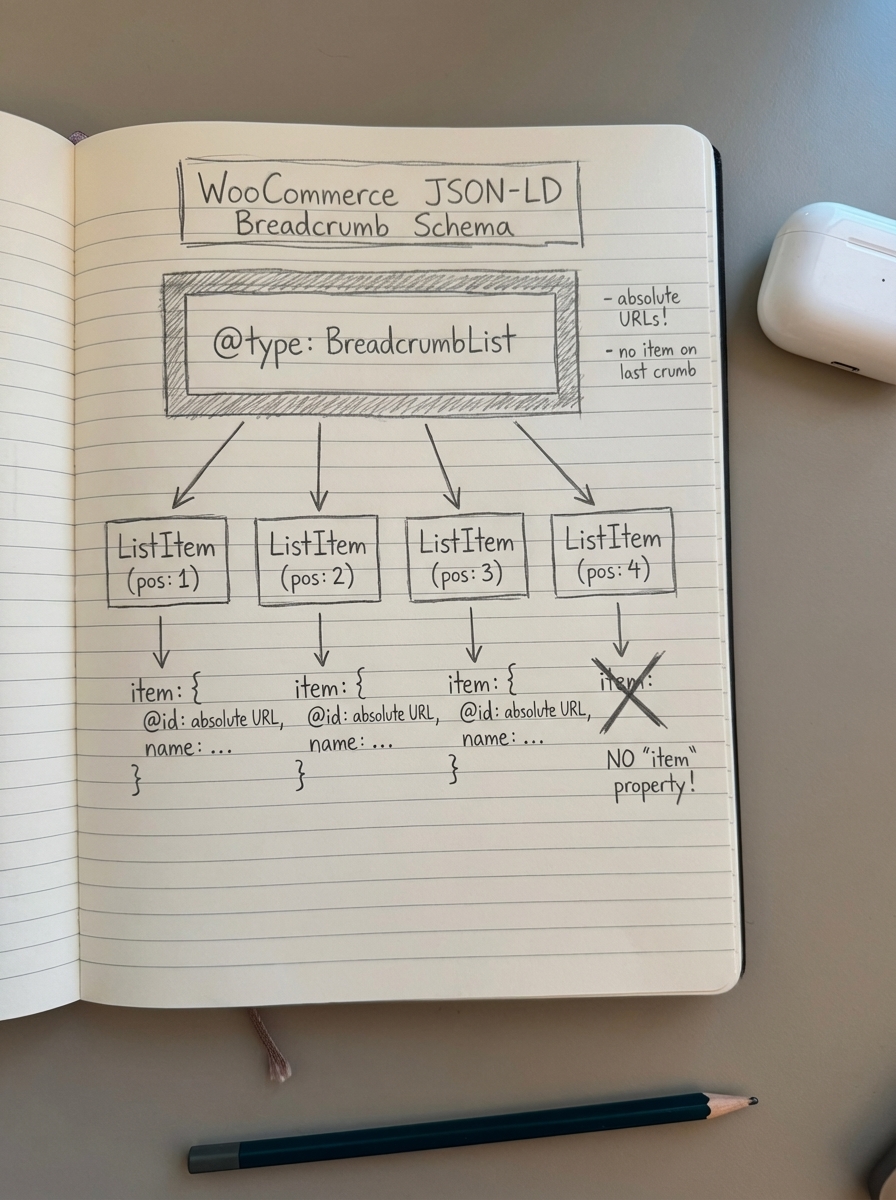
Here’s a working example for a WooCommerce product page:
{ "@context": "https://schema.org", "@type": "BreadcrumbList", "itemListElement": [{ "@type": "ListItem", "position": 1, "name": "Home", "item": "https://yourstore.com" },{ "@type": "ListItem", "position": 2, "name": "Electronics", "item": "https://yourstore.com/product-category/electronics" },{ "@type": "ListItem", "position": 3, "name": "Headphones", "item": "https://yourstore.com/product-category/electronics/headphones" },{ "@type": "ListItem", "position": 4, "name": "Wireless Bluetooth Headphones" }]}Key requirements:
- Each breadcrumb step is a
ListItemwith an incrementalposition - All items except the final one (current page) must include an
itemURL - URLs must be absolute (include protocol and domain)
- The final breadcrumb (current page) should omit the
itemfield
Validation
After implementation, validate your markup using Google’s Rich Results Test. Paste your product URL and confirm the tool detects “Breadcrumb” as an eligible rich result type.
Also check Google Search Console under Enhancements → Breadcrumbs to monitor errors across your entire catalog. Common issues include missing URLs, incorrect position values, or malformed JSON.
Plugin solutions for breadcrumbs
Most WooCommerce stores implement breadcrumbs and schema through SEO plugins rather than custom code. Here’s what the major options offer:
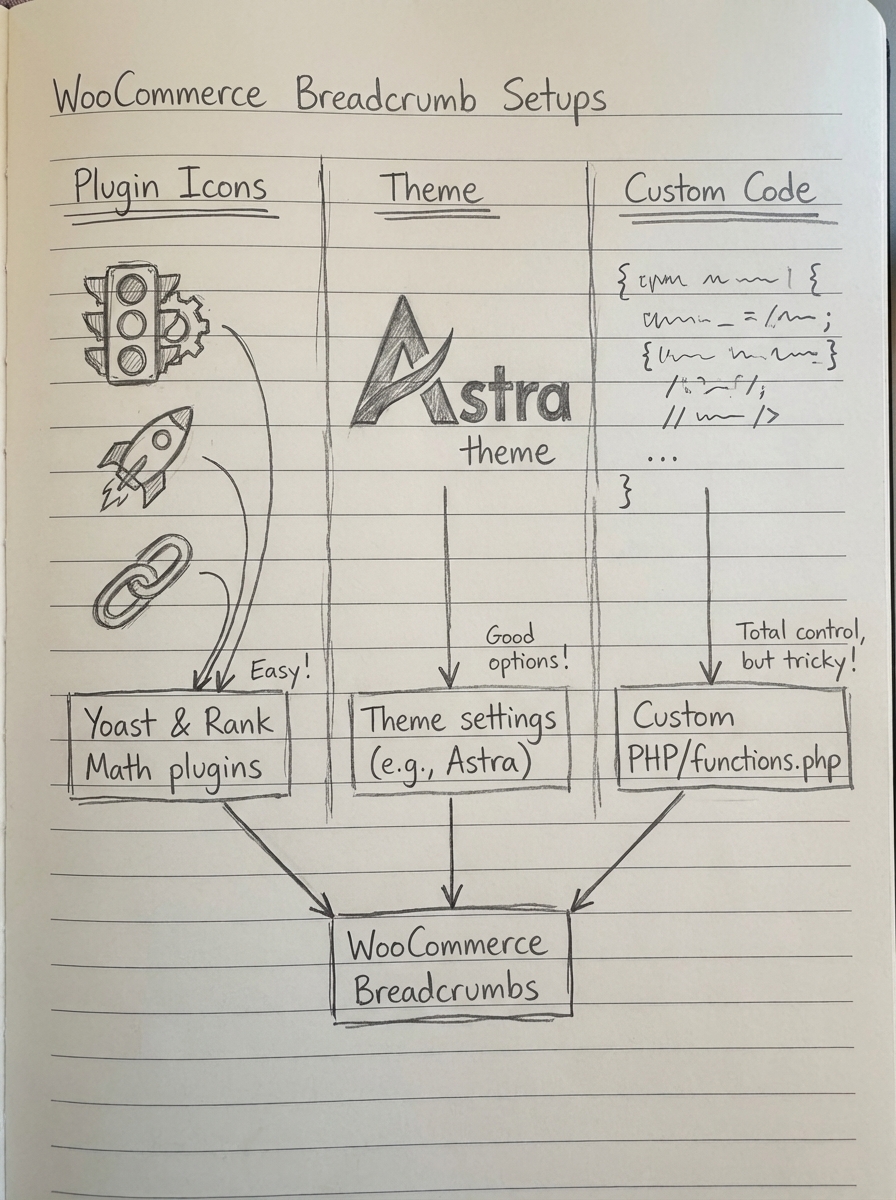
Yoast SEO
Yoast provides breadcrumb settings under SEO → Search Appearance → Breadcrumbs. You can enable breadcrumbs, customize the separator, and set anchor text for your homepage. To display them on your site, add this to your theme’s template files:
<?phpif ( function_exists('yoast_breadcrumb') ) { yoast_breadcrumb( '<p id="breadcrumbs">','</p>' );}?>Yoast automatically outputs BreadcrumbList schema when breadcrumbs are enabled. The plugin handles product categories intelligently – if a product belongs to multiple categories, it uses the primary category set in the product editor.
Rank Math
Rank Math includes breadcrumb functionality from the free version. It offers more granular control than Yoast, including custom post type breadcrumb labels, taxonomy hierarchy display options, the ability to hide breadcrumbs on specific post types, and custom separator characters.
Rank Math also handles WooCommerce product variations better – it can optionally include attribute breadcrumbs for variable products (e.g., Home › T-Shirts › Men's T-Shirts › Color: Blue).
All in One SEO (AIOSEO)
AIOSEO “allows you to place breadcrumbs in various locations on your site, like above or below content, in the sidebar.” It provides custom breadcrumb templates and WooCommerce-specific options from the basic level.
AIOSEO outputs breadcrumb information in two areas: the front end (visible to visitors and search engines) and the source code (structured data for search engines). This dual approach ensures both UX and SEO benefits.
Theme-native breadcrumbs
Some WooCommerce themes like Astra include built-in breadcrumb support without requiring plugins. If your theme offers this, verify it outputs proper BreadcrumbList schema – many theme implementations handle the visual display but forget the structured data.
You can check by viewing your page source and searching for "@type": "BreadcrumbList". If it’s missing, either switch to a plugin solution or add custom JSON-LD output.
Customizing breadcrumb output
For stores with unique requirements, you’ll need to customize breadcrumb logic beyond plugin settings.
Filtering WooCommerce breadcrumbs
WooCommerce provides the woocommerce_breadcrumb_defaults filter to modify breadcrumb behavior:
add_filter( 'woocommerce_breadcrumb_defaults', 'custom_breadcrumb_defaults' );function custom_breadcrumb_defaults( $defaults ) { return array_merge( $defaults, array( 'delimiter' => ' › ', 'wrap_before' => '<nav class="custom-breadcrumb">', 'wrap_after' => '</nav>', 'before' => '', 'after' => '', 'home' => _x( 'Home', 'breadcrumb', 'woocommerce' ), ) );}Handling multiple category paths
Products often belong to multiple categories. By default, WooCommerce selects the category with the lowest term ID. To use a different selection method, filter woocommerce_breadcrumb_main_term:
add_filter( 'woocommerce_breadcrumb_main_term', 'custom_main_breadcrumb_term', 10, 2 );function custom_main_breadcrumb_term( $main_term, $terms ) { // Custom logic: prefer categories with more products usort( $terms, function( $a, $b ) { return $b->count - $a->count; }); return $terms[0];}This approach helps when you want breadcrumbs to reflect the most commercially important category path rather than arbitrary database ordering.
Adding breadcrumbs to custom post types
If you create custom content types related to products – buying guides, tutorials – add breadcrumbs to maintain consistent navigation:
add_action( 'template_redirect', 'add_breadcrumbs_to_custom_cpt' );function add_breadcrumbs_to_custom_cpt() { if ( is_singular( 'buying-guide' ) ) { echo '<nav class="breadcrumbs">'; echo '<a href="' . home_url() . '">Home</a> › '; echo '<a href="' . get_post_type_archive_link( 'buying-guide' ) . '">Buying Guides</a> › '; echo get_the_title(); echo '</nav>'; }}For automated content workflows, the ContentGecko WordPress connector plugin can inject proper breadcrumb markup when publishing catalog-aware blog posts, ensuring navigation consistency across your entire site.
Breadcrumbs and WooCommerce URL architecture
Breadcrumbs should mirror your URL structure. If your product URLs include category paths, your breadcrumbs must reflect that hierarchy exactly.
Example: if your URL is yourstore.com/clothing/women/dresses/blue-summer-dress, your breadcrumbs should be:
Home › Clothing › Women › Dresses › Blue Summer Dress
Mismatched breadcrumbs confuse both users and search engines. This happens frequently when product URLs include categories but breadcrumbs show only product name, breadcrumbs include categories not present in URL structure, or WooCommerce canonical tags point to different category paths than breadcrumbs display.
The fix: align your WooCommerce permalink settings (WooCommerce → Settings → Products → Product base) with your breadcrumb implementation. If you use the “Shop base with category” permalink option, ensure breadcrumbs output the same category hierarchy.
Breadcrumbs and duplicate content
Improper breadcrumb implementation can exacerbate WooCommerce duplicate content issues.
Products in multiple categories
When a product appears in multiple categories, WooCommerce creates multiple URLs if you’re using category-based permalinks:
yourstore.com/clothing/t-shirtyourstore.com/mens-clothing/t-shirtyourstore.com/sale-items/t-shirt
Each URL will show different breadcrumbs. Google sees these as separate pages with unique navigation paths.
To fix this:
- Set a primary category in the product editor (most SEO plugins support this)
- Ensure canonical tags point to the primary category URL
- Configure breadcrumbs to use the same primary category logic
This consolidates SEO signals to one canonical URL while still allowing products to appear in multiple categories for UX purposes.
Breadcrumbs on filtered pages
Faceted navigation generates unique breadcrumb paths for filtered views:
Home › Shoes › Color: Blue › Size: 10
If you’re indexing these filtered pages, breadcrumbs help differentiate them. If you’re using noindex on filtered pages, breadcrumbs still improve UX but won’t impact SEO directly.
The key decision: which filtered combinations deserve unique breadcrumb paths and indexation? Use internal search analytics and keyword research to identify high-value filter combinations, then implement proper breadcrumb schema only for those pages.
Troubleshooting common breadcrumb issues
Breadcrumbs not appearing on product pages
Check these areas in order:
- Theme support: Some themes remove WooCommerce’s default breadcrumb output. Search your theme files for
remove_actioncalls referencingwoocommerce_breadcrumb. - Plugin conflicts: Disable SEO plugins one at a time to identify conflicts. Multiple plugins trying to output breadcrumbs simultaneously can cause all of them to fail.
- Template location: WooCommerce breadcrumbs render via
woocommerce_before_main_contenthook. Verify your theme includes this hook in product template files.
Breadcrumb schema not validating
Common schema errors and fixes:
- Missing item URL: Ensure all ListItems except the current page include an
itemfield with an absolute URL - Incorrect position: Position must be sequential integers starting at 1
- Invalid JSON syntax: Use a JSON validator to check for trailing commas, missing quotes, or bracket mismatches
- Multiple schema blocks: Remove duplicate BreadcrumbList implementations (often caused by running multiple SEO plugins)
Test your implementation with Google’s Rich Results Test after each fix.
Wrong category path showing in breadcrumbs
WooCommerce chooses the category with the lowest term_id when products belong to multiple categories. Override this with the woocommerce_breadcrumb_main_term filter (example above) or set a primary category using your SEO plugin’s product editor metabox.
For ContentGecko users: if you’re generating product-focused blog content, ensure your ecommerce SEO dashboard tracks which category paths generate the most conversions, then configure breadcrumbs to prioritize those paths.
Breadcrumbs breaking after site migration
After moving your WooCommerce store:
- Flush rewrite rules (Settings → Permalinks → Save Changes)
- Update site URL in WooCommerce settings
- Regenerate WooCommerce XML sitemaps to reflect new breadcrumb paths
- Implement 301 redirects for old breadcrumb URLs if category slugs changed
Breadcrumb rich results not appearing in Google
Rich results aren’t guaranteed even with valid schema. Google must determine that breadcrumbs improve the search experience for a given query.
To increase your chances:
- Ensure breadcrumb schema matches visual breadcrumbs exactly
- Use clear, keyword-rich category names
- Maintain consistent breadcrumb implementation across all products
- Verify no
noindextags on pages with breadcrumbs - Check WooCommerce robots.txt isn’t blocking breadcrumb URLs
Rich results can take several weeks to appear after implementation. Monitor via Google Search Console → Enhancements → Breadcrumbs.
Breadcrumbs for variable products and product variations
Variable products introduce complexity because WooCommerce creates child variations with their own URLs if you enable direct variation links.
For example:
- Parent:
yourstore.com/product/t-shirt/ - Variation:
yourstore.com/product/t-shirt/?attribute_pa_color=blue&attribute_pa_size=large
Breadcrumb strategy for variations
Most stores should not create unique breadcrumb paths for variations. Instead:
- Canonicalize variation URLs to the parent product
- Use the parent product’s breadcrumb for all variations
- Output variation-specific schema (Product, Offer) but maintain the same BreadcrumbList
This prevents breadcrumb bloat and consolidates SEO signals to the parent product page, which typically has more content, reviews, and inbound links.
If you do index variations separately – common for stores with dramatically different products per variant – create distinct breadcrumb paths:
Home › T-Shirts › Men's T-Shirts › Organic Cotton T-Shirt › Blue / Large
This requires custom breadcrumb logic to append variation attributes to the standard product breadcrumb trail.
Advanced breadcrumb optimizations
Breadcrumb labels vs category names
Your category slugs might not be optimal breadcrumb text. For example:
- Slug:
mens-athletic-shoes-running - Display name:
Men's Athletic Shoes - Breadcrumb label:
Running Shoes
Most SEO plugins let you set custom breadcrumb labels independent of category display names. Use this to create cleaner, more natural breadcrumb paths that read well in SERPs.
Breadcrumbs for cross-selling and bundles
Products that fit multiple taxonomies – a yoga mat that could appear under “Fitness Equipment,” “Yoga Accessories,” or “Home Gym” – benefit from dynamic breadcrumbs based on referral source.
Track where users came from with session data or UTM parameters, then display breadcrumbs matching their entry point. This requires custom PHP logic but dramatically improves UX:
// Simplified example: show breadcrumbs matching referrer category$referrer_category = get_query_var( 'ref_cat' );if ( $referrer_category ) { // Build breadcrumb using referrer category instead of default}This works particularly well for stores with complex product catalogs and multiple valid navigation paths to the same product.
Breadcrumbs in product feeds and integrations
If you export product data to Google Shopping, marketplaces, or affiliate networks, include the breadcrumb trail in your feed. Many platforms support google_product_category or similar breadcrumb-like fields that help categorize products correctly.
ContentGecko’s catalog integration maintains product hierarchy relationships and exposes them to the content generation layer, ensuring blog posts about your products reference the correct category context and link to appropriate breadcrumb paths.
Breadcrumbs and site-wide navigation strategy
Breadcrumbs work best as part of a comprehensive internal linking architecture.
Integration with main navigation
Your primary menu should cover high-level categories. Breadcrumbs handle deep linking within those categories. The two systems should complement each other:
- Main nav: “Shop Men’s Clothing”
- Breadcrumbs:
Home › Men's Clothing › Shirts › Casual Shirts › Blue Oxford Shirt
Avoid duplicating breadcrumb categories in multiple main nav locations. This dilutes internal link equity and can confuse crawlers about which category is primary.
Breadcrumbs in blog content
For product-related blog posts and buying guides, breadcrumbs clarify content hierarchy:
Home › Blog › Buying Guides › Best Running Shoes 2024
This is especially valuable when using ContentGecko to generate catalog-aware content. The platform automatically creates proper internal link structures between blog posts, categories, and products, with breadcrumbs reinforcing those relationships in both visual navigation and structured data.
Breadcrumbs vs related product links
Don’t treat breadcrumbs as a replacement for contextual product recommendations. Breadcrumbs navigate up the hierarchy; related product links navigate across at the same level. Both serve distinct purposes:
- Breadcrumbs: “Show me more products in this category”
- Related products: “Show me similar products to this one”
Strong internal linking uses both. Breadcrumbs distribute PageRank up to category and collection pages. Related product links keep users engaged at the product level.
Measuring breadcrumb impact
Track these metrics to quantify breadcrumb SEO value:
Breadcrumb rich result impressions
In Google Search Console, filter Performance reports by URL containing your main category slugs. Compare impressions and CTR before and after implementing breadcrumb schema. Expect increases of 15-30% as rich results roll out.
Internal link distribution
Use Screaming Frog or Sitebulb to crawl your site and export internal link counts. Category pages receiving breadcrumb links should show increased inbound link counts and PageRank distribution compared to before breadcrumb implementation.
Category page rankings
Breadcrumbs strengthen category pages by consolidating internal links from every product in that category. Monitor WooCommerce product page SEO rankings for primary category keywords (e.g., “men’s running shoes”) over 8-12 weeks post-implementation.
Crawl efficiency
Check Google Search Console → Settings → Crawl stats. After implementing breadcrumbs, you should see more category pages crawled per day and fewer crawl errors on product pages deep in your taxonomy.
The ecommerce SEO dashboard breaks down performance by page type (products, categories, blog posts), letting you isolate whether breadcrumb improvements are driving clicks and conversions at the category or product level.
TL;DR
Breadcrumbs are essential for WooCommerce SEO because they improve crawlability, consolidate internal linking, and unlock breadcrumb rich results in Google. Implement BreadcrumbList schema in JSON-LD format, ensure breadcrumbs mirror your URL structure, and canonicalize products in multiple categories to one primary path. Use SEO plugins (Yoast, Rank Math, AIOSEO) for basic implementation or custom code for advanced scenarios like dynamic category selection or variation handling. Validate with Google’s Rich Results Test and monitor impact via Search Console. For large catalogs, automation tools like ContentGecko maintain consistent breadcrumb markup across product pages and supporting content as your catalog changes.
