WooCommerce SEO traffic drop: Diagnosis and recovery guide
Traffic drops hurt. One day your WooCommerce store is pulling consistent organic traffic, the next you’re watching conversions plummet and wondering what broke.
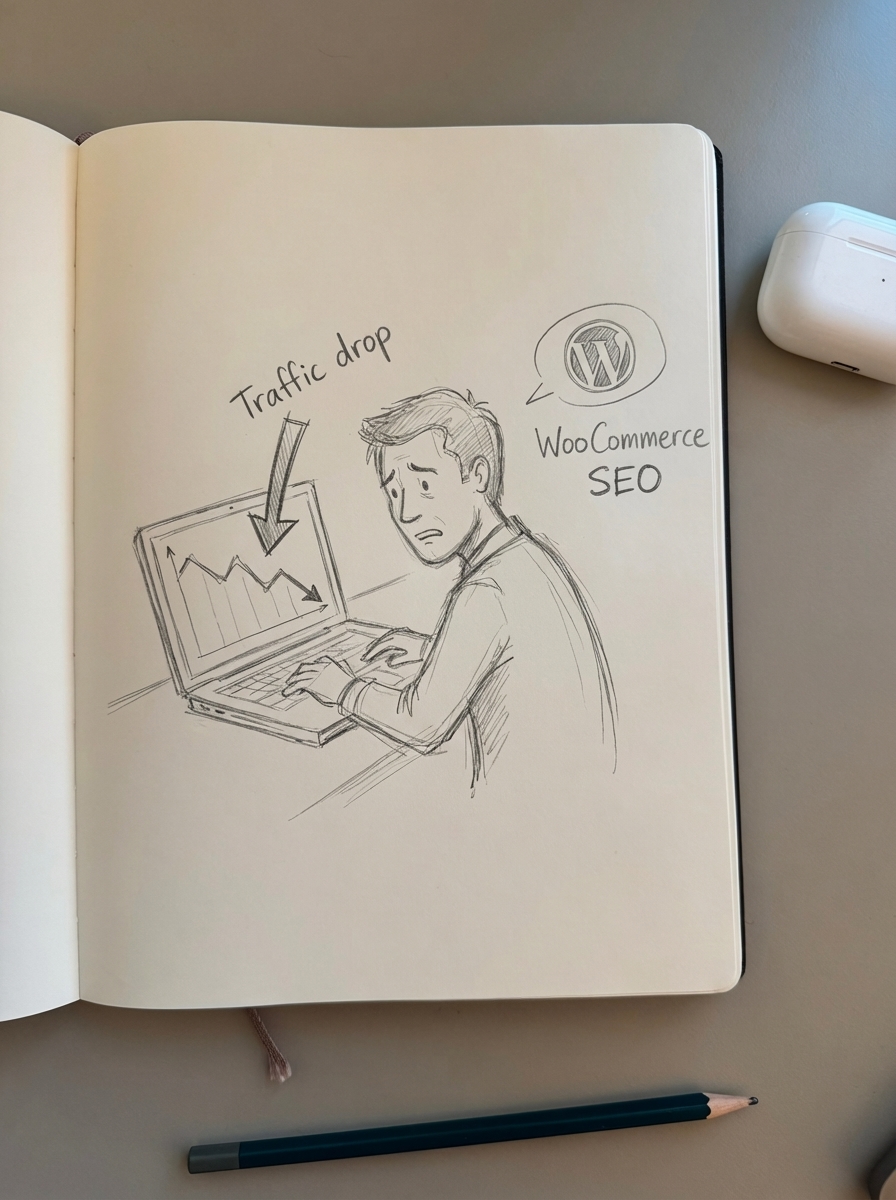
Organic traffic in 2025 is experiencing its most significant disruption since the advent of modern search engines, with median declines of 10% across publishers and some brands seeing 40-80% losses. But not every traffic drop is part of a broad algorithmic shift – many are fixable technical issues unique to your store.
I’ve diagnosed dozens of WooCommerce traffic drops over the years, and while every case has unique triggers, the recovery pattern is consistent: systematic diagnosis, targeted fixes, and ongoing monitoring to prevent recurrence.
Common causes of WooCommerce SEO traffic drops
Before you panic, understand what you’re dealing with.
Algorithm updates
Google ships multiple core updates yearly, and zero-click searches now dominate 60% of all queries, with AI Overviews appearing in 13% of searches and cutting click-through rates nearly in half. If your drop coincides with a known update, your content may have fallen out of favor for relevance or quality reasons.
Technical errors
A botched robots.txt update, broken canonical tags, or accidentally noindexed product pages will tank your traffic overnight. 72% of e-commerce sites have robots.txt configurations blocking at least some indexable content, with 38% blocking critical product pages according to SEMrush’s 2023 Technical SEO audit.
Learn how to properly configure WooCommerce robots.txt files to block WooCommerce cart, checkout, and my-account pages without accidentally blocking indexable products or categories.
Migration issues
If you recently changed domains, restructured URLs, or moved hosting providers, missing 301 redirects and lost schema markup are likely culprits. Companies lose up to 80% of their organic traffic during poorly executed migrations, and even WooCommerce rolled back a domain move in April 2024 after traffic drops. Check our WooCommerce migration SEO checklist to avoid these disasters.
Duplicate content proliferation
Product variations, faceted navigation URLs, and taxonomy archives create competing URLs for the same content. Faceted navigation parameter-based filters (e.g., ?color=red&size=medium) create duplicate content issues that should be blocked via robots.txt or rel=“nofollow”. A WooCommerce duplicate content audit helps identify and consolidate these issues.
Backlink losses
If you’ve lost high-quality backlinks or acquired spammy ones, rankings will suffer. Declining backlink profiles remain one of the strongest signals affecting organic traffic growth. A mid-sized e-commerce brand recovered from a 40% organic traffic decline within three months by refreshing outdated content, disavowing toxic backlinks, and adding product videos, ultimately growing traffic by 65% in six months.
Content decay
Product pages with outdated pricing, stale blog posts, and thin category descriptions signal to Google that your site isn’t maintained. Publishing content without proper keyword research and ignoring search intent while writing only for rankings (not readers) are among the top preventable causes of traffic drops.
Mobile experience problems
WooCommerce sites loading in under 2 seconds experience 42% lower bounce rates compared to slower sites. Neglecting mobile responsiveness and overloading sites with ads or pop-ups lead to higher bounce rates and traffic declines.
Step-by-step WooCommerce traffic drop audit
Skip the guessing. Here’s how to diagnose what actually broke.
Establish your timeline
Open Google Search Console and navigate to Performance → Search Results. Set the date range to the past 16 months and compare periods to identify exactly when traffic dropped.
Look for patterns. Gradual decline suggests content decay, losing backlinks, or algorithm penalty. Sudden drop indicates technical error, penalty, or migration issue. Cliff drop on a specific date points to robots.txt change, noindex tag, or hosting issue.
Cross-reference with known Google algorithm updates. If your drop aligns with a core update, you’re dealing with content quality or relevance issues.
Check for manual actions and core issues
Go to Security & Manual Actions in Google Search Console. If you have a manual penalty, you’ll see it here with specific instructions for resolution.
Check Coverage and Indexing reports. Are critical pages excluded from indexing? Do you have a spike in 404 errors? Are product pages being marked as duplicate without canonical? A WooCommerce canonical tag audit catches most indexing configuration errors.
Audit technical infrastructure
Run a full-site crawl with Screaming Frog (free for up to 500 URLs, or use paid tools like Sitebulb).
Robots.txt blocking: Verify your robots.txt isn’t blocking products, categories, or blog content. Faceted navigation parameters should be blocked, but not core indexable content.
Canonical tags: Ensure product variations canonicalize to parent products, filtered category pages canonicalize to base categories, and self-referencing canonicals exist on main pages.
Schema markup: Validate that Product, AggregateRating, Offer, and BreadcrumbList schema are still firing correctly. Use Google’s Rich Results Test. Lost WooCommerce structured data reduces rich result eligibility. Merchants using AI-generated product schema markup see an average 23% higher CTR for product-rich results compared to standard listings.
XML sitemap: Confirm your sitemap is accessible at /wp-sitemap.xml or wherever your plugin generates it, and that it’s been submitted to Search Console. WooCommerce XML sitemaps need regular updates when products change.
Site speed and Core Web Vitals: Check PageSpeed Insights for LCP, FID, and CLS scores. Mobile performance directly impacts rankings.
Review content quality and relevance
Export your top 100 landing pages from Search Console (Performance → Pages) and manually review them. Are product descriptions unique and detailed, or thin and duplicate? Do category pages have editorial content or just product grids? Are blog posts outdated, keyword-stuffed, or genuinely helpful?
Compare against competitors ranking for your target keywords. If they have stronger content, Google may have re-evaluated relevance.
Analyze backlink profile
Use Ahrefs, SEMrush, or Moz to check lost backlinks in the past 3-6 months (Domain → Backlinks → Lost), new toxic or spammy backlinks (Domain → Backlinks → Spam Score), and competitor backlink gains. If you’ve lost high-authority links, consider outreach to regain them or build equivalents elsewhere.
Check for Google Search Console messages
Google often communicates issues via Search Console messages. Check Message Center for Core Web Vitals issues, mobile usability errors, security issues, and structured data errors. Act on these messages immediately – they’re direct feedback from Google on what’s broken.
Review recent site changes
Audit any changes made in the 2-4 weeks before the traffic drop: plugin updates (especially SEO plugins like Yoast or Rank Math), theme changes, hosting migrations, WooCommerce updates, and content management system changes. Even minor updates can introduce noindex tags, broken redirects, or misconfigured canonicals.
WooCommerce traffic recovery checklist
Once you’ve identified the cause, execute these fixes in priority order.
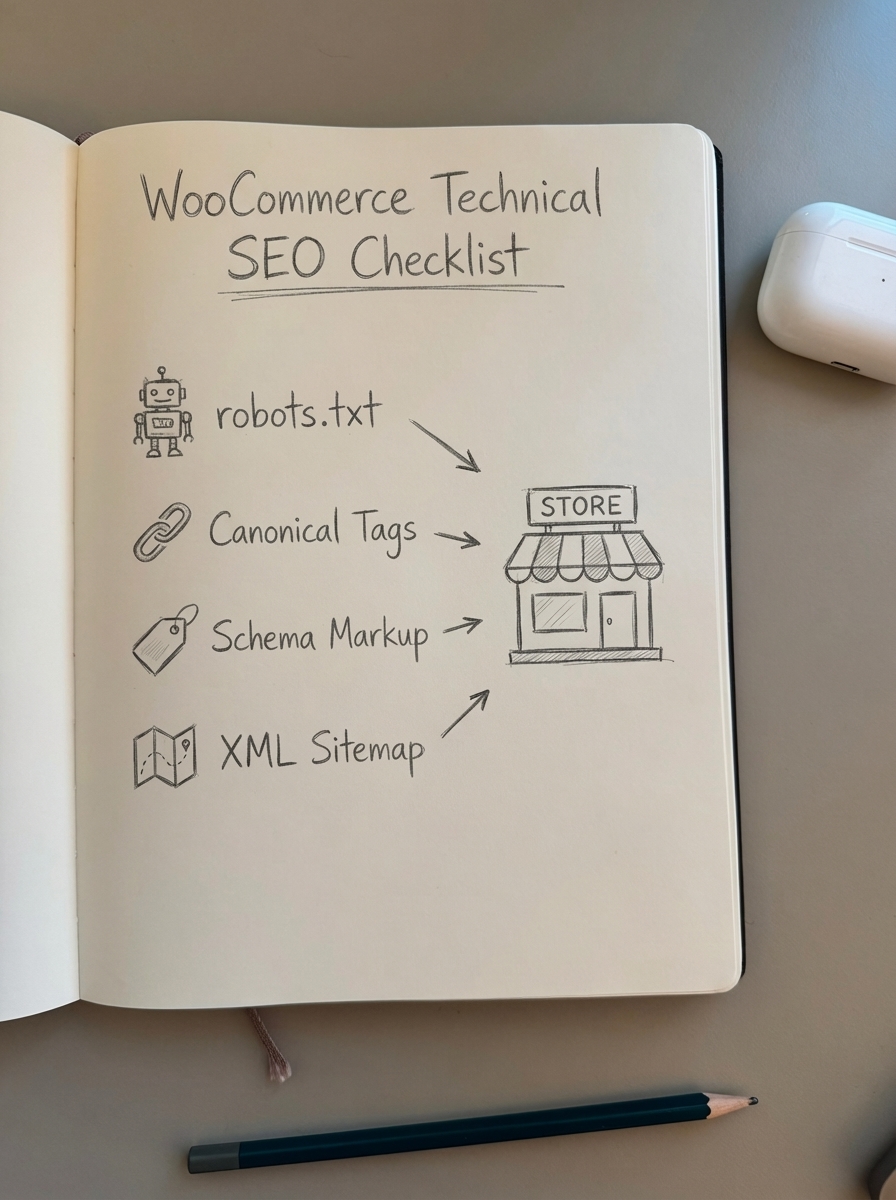
Fix critical technical errors first
Restore indexing: If products or categories were accidentally noindexed, remove the meta robots tag and request reindexing via Search Console URL Inspection tool.
Implement 301 redirects: If you changed URLs without redirects, map old URLs to new ones and implement 301s via .htaccess, Nginx config, or a plugin like Redirection. When patterns change every URL must have a corresponding redirect to avoid losing rankings.
Repair broken canonicals: Ensure WooCommerce canonical tags point to the correct versions of your pages. Product variations should canonicalize to parent products, not themselves. Search engines treat canonical tags as signals (not directives) for which URL version to index and rank.
Fix schema markup: Re-implement Product, Offer, Review, and BreadcrumbList schema where missing. Most SEO plugins handle this automatically, but validate output with Google’s Rich Results Test. When properly implemented, structured data can trigger rich product results in Google SERPs, and you can use ContentGecko’s AI content writer to generate schema-enriched content.
Regenerate XML sitemap: If your sitemap was broken or missing products, regenerate it and resubmit to Search Console.
Improve content quality and freshness
Update product pages: Add unique descriptions, high-quality images, detailed specifications, and customer reviews. Thin product pages rarely rank. 70% of all clicks go to the top 5 organic search results, making position optimization critical for traffic retention.
Refresh blog content: Audit your top 20 blog posts and update outdated information, add new examples, and improve readability. Search engines favor recently updated content.
Optimize category pages: Add editorial descriptions above product grids. The free ecommerce category optimizer helps identify improvements. Most ecommerce stores use vague category names; specific, optimized category names help buyers find your products more easily and improve your search engine rankings.
Add supporting content: Create buying guides, how-to articles, and comparison posts that link to your products. 69% of all search traffic now comes from long-tail keywords, requiring more sophisticated keyword research strategies. ContentGecko generates catalog-aware blog posts that auto-update when products change, prices shift, or inventory runs out.
Address mobile and performance issues
Optimize images: Compress product images and implement lazy loading. WebP format reduces file sizes without quality loss.
Reduce server response time: Upgrade hosting if necessary, enable caching, and minimize plugins.
Fix Core Web Vitals: Defer JavaScript, reduce layout shifts, and optimize above-the-fold content loading.
Clean up backlink profile
Disavow toxic links: If you’ve acquired spammy backlinks, create a disavow file and submit it via Google Search Console (Disavow Links Tool).
Reclaim lost links: Reach out to sites that removed your links and ask why. Sometimes it’s a simple oversight.
Build new quality links: Focus on editorial links from relevant sites in your niche. Guest posts, product reviews, and digital PR work well.
Monitor and measure recovery
Track daily metrics: Export Search Console data daily for the first 30 days post-fix. Watch for impressions (are you showing up in search again?), clicks (are users clicking through?), and average position (are rankings improving?).
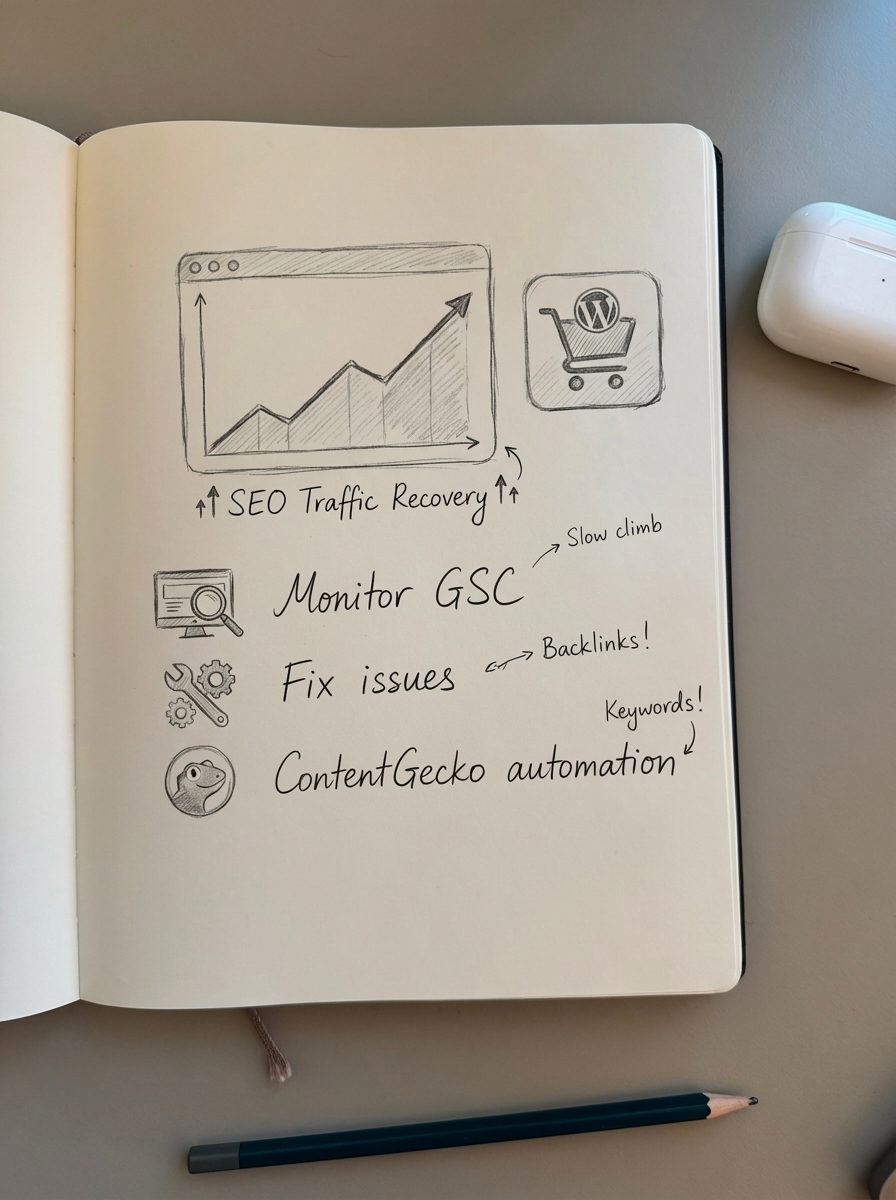
Manual SEO reporting consumes 10-15 hours weekly per team, leading to data inaccuracies and scalability limitations that impact decision-making. ContentGecko’s ecommerce SEO dashboard displays all standard Google Search Console metrics including impressions, clicks, average position, and click-through rate (CTR), but uniquely breaks these metrics down by page type, allowing you to analyze the performance of categories, products, and blog posts separately.
Measure conversion impact: Traffic means nothing if it doesn’t convert. Track revenue per channel and per product category to ensure recovered traffic is qualified. Revenue-focused metrics consistently outperform traffic-focused strategies in the evolving 2025 search landscape.
Preventing future WooCommerce traffic drops
Recovery is expensive. Prevention is cheap.
Implement change management: Document every technical change to your site. Use staging environments to test plugin updates, theme changes, and WooCommerce upgrades before pushing to production.
Monitor proactively: Set up Google Search Console alerts for indexing issues, manual actions, and Core Web Vitals problems. Catch issues before they become traffic drops.
Automate content maintenance: Manual content updates don’t scale. ContentGecko integrates directly with your WooCommerce catalog via secure plugin to auto-update blog posts when products change, prices shift, or inventory runs out. The platform provides automated content planning and execution (how-tos, listicles, buyer guides) synced to your product catalog with ongoing monitoring and updates when SKUs, prices, stock, or URLs change.
Audit regularly: Schedule quarterly technical SEO audits to catch canonicalization errors, robots.txt misconfigurations, and schema markup issues before Google does. Use free SERP keyword clustering to identify keyword cannibalization and group keywords by search intent to prevent future content conflicts.
Diversify traffic sources: Gartner predicts brands’ organic search traffic could decrease by 50% by 2028 as consumers embrace AI-powered search alternatives. Build email lists, invest in paid channels, and don’t rely solely on organic search.
Stay current with algorithm shifts: Optimize for AI Overviews by structuring content with clear, concise answers and strong schema markup. Platform diversification and video adoption significantly increase publisher resilience against organic traffic volatility.
Recommended tools and plugins for WooCommerce SEO
You don’t need a massive toolkit. These handle 90% of common issues.
For technical auditing
- Screaming Frog SEO Spider: Crawl analysis, duplicate detection
- Google Search Console: Indexing, performance, manual actions
- Ahrefs or SEMrush: Backlink analysis, rank tracking
For WooCommerce-specific SEO
- Yoast SEO for WooCommerce: Canonical tags, schema, sitemaps (limitations: AI features only in premium, performance issues with catalogs over 5,000 products)
- Rank Math: Advanced control, documented to handle 20,000+ products with premium
- AIOSEO: Dynamic tags, handles catalogs up to 50,000 with proper resources
Learn more about AI-powered SEO tools for WooCommerce and how to choose the right solution for your catalog size.
For content and automation
ContentGecko is a fully automated SEO content platform that syncs with your WooCommerce catalog, generates product-aware blog posts, and updates content when SKUs, prices, or inventory change. Built for growing stores to enterprise catalogs, it provides automated content planning and execution with direct WooCommerce integration (secure plugin/API), automatic publishing with images, structured data and internal linking, and ongoing monitoring and updates when product data changes.
For performance
- WP Rocket: Caching, minification
- Imagify or ShortPixel: Image optimization
- Cloudflare: CDN, security
For backlink cleanup
- Google Search Console Disavow Tool: Remove toxic link signals
- Ahrefs or Moz: Link quality analysis
TL;DR
WooCommerce SEO traffic drops stem from technical errors, algorithm updates, content decay, or backlink issues. Diagnose systematically: check Google Search Console for indexing errors, audit robots.txt and canonicals, validate schema markup, review content quality, and analyze your backlink profile.
Recovery priority: fix critical technical errors first (restore indexing, implement redirects, repair canonicals), then improve content quality, address mobile performance, and clean up toxic backlinks. Monitor daily metrics for 30 days post-fix using tools like ContentGecko’s ecommerce SEO dashboard.
Prevent future drops with change management, proactive monitoring, automated content maintenance via ContentGecko, quarterly audits using free keyword clustering, and traffic source diversification. 70% of all clicks go to the top 5 organic search results, so continuous optimization isn’t optional – it’s survival.
