WooCommerce XML sitemap: Setup and optimization for SEO
Your WooCommerce sitemap is either helping Google index your entire catalog efficiently or quietly sabotaging your visibility. Most store owners treat it like a checkbox SEO task and move on – until they realize hundreds of products aren’t showing up in search results.
An XML sitemap built specifically for WooCommerce needs to handle product pages, category hierarchies, inventory changes, and the structural complexity e-commerce throws at search engines. The default WordPress sitemap won’t cut it for stores with serious growth ambitions.
This guide covers everything from plugin configuration to Search Console submission, with specific fixes for the indexing issues that cost stores thousands in lost organic traffic.
Why WooCommerce stores need specialized XML sitemaps
E-commerce sites face problems most WordPress blogs never encounter. You have thousands of product URLs, category pages that change structure, product variations that can create duplicate content, and inventory that shifts daily.
WordPress generates basic XML sitemaps automatically since version 5.5, but those defaults don’t understand WooCommerce’s URL architecture. They won’t handle product variations intelligently, they don’t prioritize category pages properly, and they have no context about which product attributes should appear in search results.
A store selling 2,000 products might generate 50,000+ indexable URLs when you factor in categories, tags, product attributes, and filtered views. Without proper sitemap configuration, Google wastes crawl budget on low-value pages while missing your best-converting products.
I’ve watched stores implement proper WooCommerce sitemaps and see indexation rates jump from 60% to 95% within a month. The difference isn’t the sitemap itself – it’s giving search engines the right roadmap to understand your catalog structure.
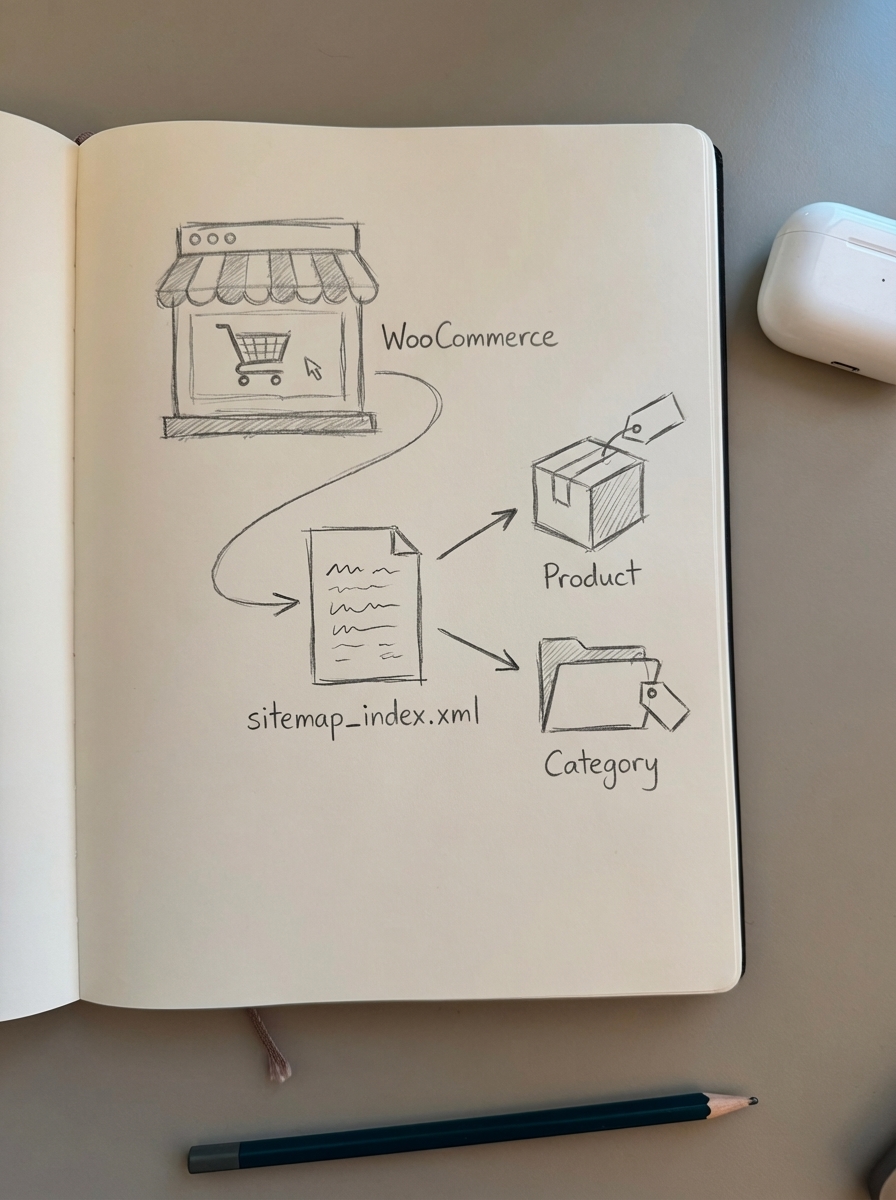
Setting up your WooCommerce XML sitemap with Yoast SEO
Yoast SEO is the most straightforward option for most WooCommerce stores. It automatically enables XML sitemaps by default when you install the plugin.
Verify sitemaps are active:
Navigate to SEO → Settings in your WordPress dashboard, click the “Site features” tab, scroll to the “APIs” section, and confirm the XML sitemaps toggle shows a purple checkmark.
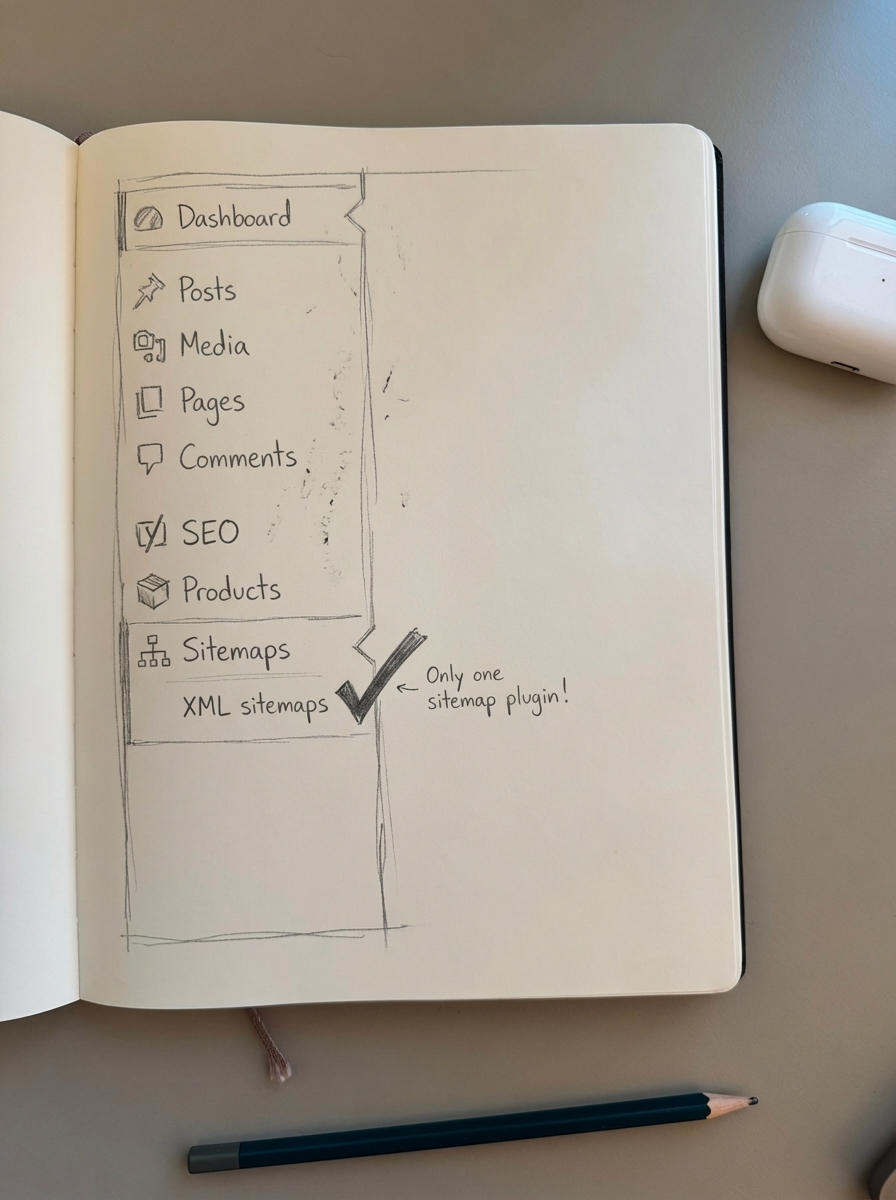
Your sitemap will be live at yourstore.com/sitemap_index.xml. This index file links to separate sitemaps for posts, pages, products, categories, and tags.
Configure product and category inclusion:
Go to SEO → Search Appearance, click the “Products” tab, and ensure “Show Products in search results” is set to “Yes.” Repeat for “Product categories” and “Product tags” tabs. Set noindex on any taxonomy you don’t want indexed – tags are often low-value for most stores.
One critical detail: post types marked as noindex don’t appear in XML sitemaps. This automatically excludes cart, checkout, and account pages from WooCommerce stores. If products aren’t showing in your sitemap, check those visibility settings first.
Yoast Premium 2025 adds enhanced crawl optimization that automatically removes unnecessary URLs from sitemaps to improve search engine crawling efficiency. The free version handles most stores under 5,000 products without issues.
Worth noting: Yoast removed priority variables from XML sitemaps in 2025 because Google publicly stated they don’t use them on most sites. One less thing to configure.
Configuring SEOPress for WooCommerce sitemaps
SEOPress offers more granular control than Yoast, particularly useful for stores with complex product structures or multilingual setups.
Enable XML sitemaps:
Navigate to SEOPress → XML – HTML Sitemap, toggle “Enable XML Sitemap” to active, and click “Save Changes.” Your sitemap appears at yourstore.com/sitemaps.xml (note the plural).
Configure WooCommerce content types:
Under “Post Types Sitemap,” enable “Products.” Under “Taxonomies Sitemap,” enable “Product categories.” Consider disabling “Product tags” unless they’re part of your keyword strategy. Set modification frequency to “daily” for products since they change often.
SEOPress automatically disables WordPress’s default sitemaps when you enable its XML sitemap feature, preventing conflicts that can confuse search engines.
One powerful SEOPress feature: you can include hidden WooCommerce products in XML sitemaps if you’re running private inventory or pre-launch products. Most stores should keep this disabled, but it’s useful for B2B catalogs with restricted access.
For multilingual WooCommerce stores, SEOPress offers multidomain XML sitemap integration with Polylang, generating separate sitemaps per language without conflicts – a common pain point with other plugins.
Alternative: Google XML Sitemaps plugin
If you want a lightweight solution without the full SEO plugin overhead, Google XML Sitemaps is worth considering.
Install it from the WordPress plugin repository, and it immediately generates a sitemap at yourstore.com/sitemap.xml. Configuration lives under Settings → XML-Sitemap.
Key settings for WooCommerce:
Enable “Products” under “Content Types.” Enable “Product Categories” and “Product Tags” if relevant. Set product change frequency to “daily” and priority to 0.8 for products, 0.6 for categories.
The plugin automatically notifies search engines when you publish or update products. It’s simple, but lacks the WooCommerce-specific intelligence of Yoast or SEOPress – you won’t get product variation handling or schema integration.
Only run one sitemap plugin at a time. Multiple sitemap plugins cause conflicts. If you see a sitemap.xml file at your root level and you’re trying to enable Yoast, another plugin or theme is creating it. Deactivate conflicting plugins or remove the competing sitemap via FTP before proceeding.
Submitting your sitemap to Google Search Console
Generating the sitemap is half the job. You need to explicitly tell Google it exists.
Submit to Google Search Console:
Log into Google Search Console, select your verified property, navigate to “Sitemaps” in the left sidebar, enter your sitemap URL (e.g., yourstore.com/sitemap_index.xml), and click “Submit.”
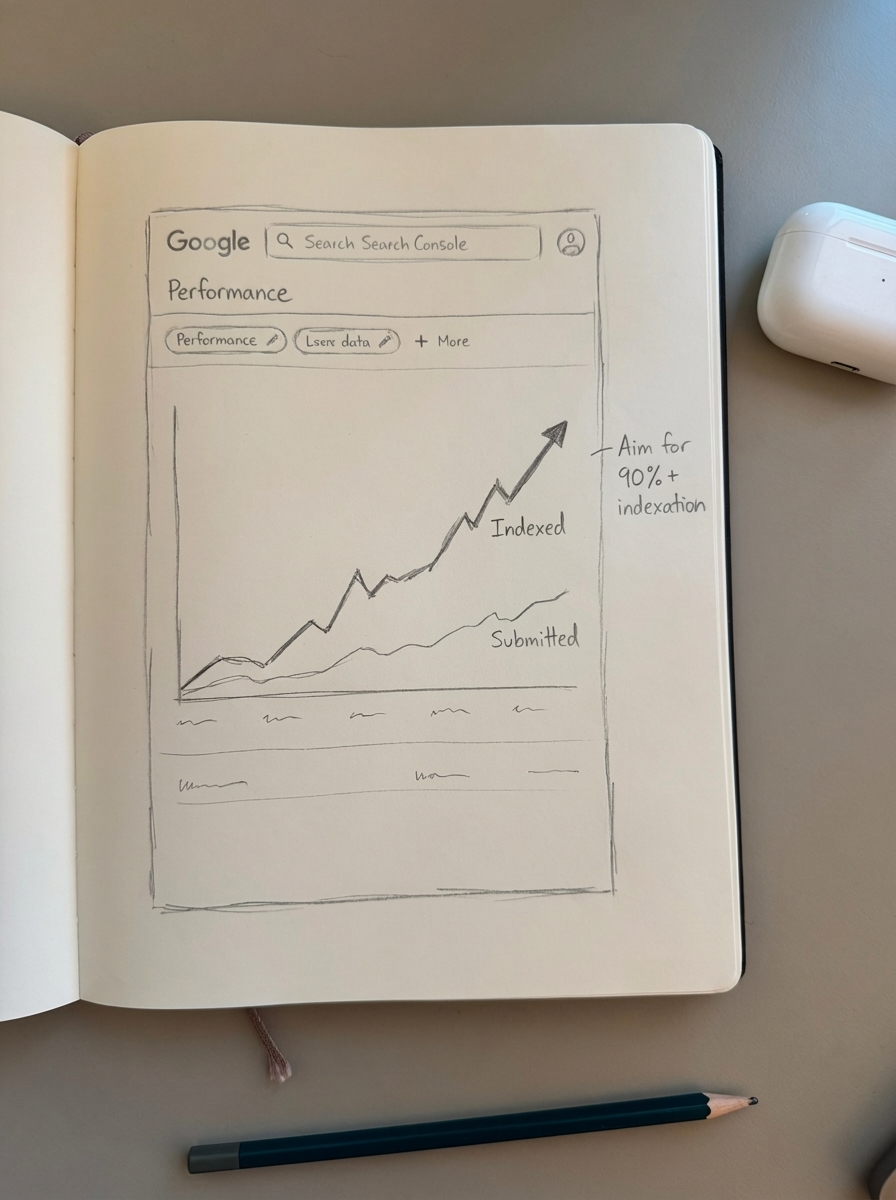
Google processes sitemaps within a few hours to a few days. Check back in Search Console after 48 hours to see indexation status under “Coverage.”
To verify submission worked, copy your sitemap URL, paste it directly into a browser, and confirm you see an XML file listing your site’s URLs. If you get a 404 error, your sitemap isn’t generating properly – revisit plugin settings.
Add your sitemap to robots.txt:
Most SEO plugins automatically insert your sitemap URL into your robots.txt file, but verify manually:
User-agent: *Disallow: /cart/Disallow: /checkout/Disallow: /my-account/
Sitemap: https://yourstore.com/sitemap_index.xmlThis helps search engines discover your sitemap even if they don’t crawl from your homepage.
Submit to other search engines:
Don’t ignore Bing Webmaster Tools (navigate to Sitemaps → Submit a Sitemap) and Yandex Webmaster (Indexing → Sitemaps → Add). If you sell internationally, submit via Baidu Webmaster Tools. Google is priority one, but alternative search engines can drive meaningful traffic for international stores.
Common WooCommerce sitemap issues and fixes
Problem: Products missing from sitemap
Check if products are marked “noindex” in your SEO plugin settings (SEO → Search Appearance → Products in Yoast). Also verify product visibility is set to “Catalog and search” in WooCommerce → Products → Edit Product → Catalog visibility.
Draft products, password-protected products, and products with “Hidden” visibility won’t appear in sitemaps. This is intentional.
Problem: Sitemap contains 50,000+ URLs
Sitemaps have a 50,000 URL limit. If you exceed this, your sitemap won’t validate.
Exclude low-value taxonomies (tags, attributes) from your sitemap, implement noindex on filtered category pages, and use canonical tags to consolidate product variations. Large catalogs should use a sitemap index that splits content across multiple sitemap files – Yoast and SEOPress handle this automatically.
Problem: Sitemap shows old, redirected URLs
Yoast SEO automatically updates sitemaps when you edit content, but if you’ve changed URL structure or bulk-edited products, force a sitemap refresh by navigating to Settings → Permalinks and clicking “Save Changes.”
If old URLs persist, ensure you’ve implemented proper 301 redirects from old to new URLs. Search Console will eventually recognize redirects and update indexation, but this takes 2-4 weeks.
Problem: Conflicting sitemaps from theme or other plugins
If sitemap.xml exists at your root level, another plugin or your theme is generating it. Common culprits include Jetpack (which generates four sitemap types automatically: general, news, image, and video), All in One SEO, or page builder plugins.
Deactivate plugins one by one to identify the conflict, or delete the conflicting sitemap via FTP and ensure only one sitemap solution remains active.
Problem: Product variations creating duplicate content in sitemap
Product variations (e.g., T-shirt in Small/Medium/Large) shouldn’t generate separate sitemap entries. Configure your SEO plugin to canonicalize variations to the parent product.
In Yoast: SEO → Search Appearance → Products → Set “Show product variations in search results” to “No”
In SEOPress: SEOPress → Titles and Metas → Product Archives → Enable “Noindex” for variations
This consolidates ranking signals to the main product page and prevents crawl budget waste.
Optimizing sitemaps for large WooCommerce catalogs
Stores with 10,000+ products need advanced sitemap optimization to prevent indexation bottlenecks.
Use sitemap indexes to split content:
A sitemap index file points to multiple sub-sitemaps (products, categories, posts). This keeps individual sitemaps under the 50,000 URL limit and helps search engines process updates more efficiently. Both Yoast and SEOPress create sitemap indexes automatically when your catalog exceeds size thresholds.
Exclude filtered views and faceted navigation:
Faceted navigation generates thousands of parameter-based URLs (e.g., /shoes?color=red&size=10). These shouldn’t appear in your sitemap – use canonical tags to point them to the main category page and exclude query parameters from sitemap generation.
In SEOPress: XML Sitemap → Exclude Parameters → Add common filter parameters
Prioritize high-value category pages:
Not all categories are equal. Your “Best Sellers” or “New Arrivals” categories deserve higher crawl priority than niche subcategories with three products.
Most sitemap plugins let you exclude specific taxonomies or set custom priorities. Focus your sitemap on categories that drive revenue and have strong search demand – use the ContentGecko category optimizer to identify which categories need better visibility.
Schedule automated sitemap regeneration:
For stores with daily inventory updates, schedule WP-Cron tasks to regenerate sitemaps nightly. This ensures new products and stock changes are reflected quickly.
Add this to your theme’s functions.php:
add_action('woocommerce_update_product', 'regenerate_sitemap_on_product_update');function regenerate_sitemap_on_product_update() { do_action('wpseo_hit_sitemap_index');}This tells Yoast to rebuild the sitemap whenever a product is updated.
How ContentGecko handles WooCommerce sitemaps automatically
The ContentGecko WordPress connector plugin integrates directly with your WooCommerce catalog and handles sitemap updates as part of its content automation workflow.
When ContentGecko generates catalog-aware blog content – buyer guides, how-tos, product comparisons – it automatically includes those URLs in your XML sitemap. The plugin adds new blog posts to your sitemap immediately upon publishing, updates sitemap entries when product information changes (price, SKU, availability), integrates with Yoast, Rank Math, or SEOPress without conflicts, and includes proper structured data and breadcrumb markup in generated content.
For stores publishing frequent content, manual sitemap management becomes a bottleneck. ContentGecko automates the entire flow – from keyword research to content generation to sitemap inclusion – so you’re not manually updating sitemaps every time you publish a new article.
The ecommerce SEO dashboard also breaks down indexation performance by page type (products, categories, blog posts), so you can spot sitemap issues before they impact traffic.
Measuring sitemap effectiveness in Search Console
Submitting a sitemap is the start. You need to verify Google is actually indexing the URLs you’re providing.
Check coverage reports:
Navigate to Search Console → Coverage and look for submitted and indexed URLs (these are live in search results), submitted but not indexed URLs (red flag – Google found these in your sitemap but chose not to index them, often due to low quality, duplicate content, or thin pages), and indexed URLs not submitted in sitemap (Google found these through internal links or external backlinks – consider adding them to your sitemap if they’re valuable).
If you see a large gap between submitted and indexed URLs, your sitemap is including pages Google considers low-value. Audit those URLs and either improve the content or exclude them from the sitemap.
Monitor crawl stats:
Search Console → Settings → Crawl Stats shows how often Google crawls your site. After submitting your sitemap, crawl activity should increase as Google discovers new URLs. If crawl frequency drops after sitemap submission, you might be overwhelming Google with too many low-value URLs. Scale back your sitemap to prioritize high-value pages.
Track indexation rate:
Calculate indexation rate as: (Total indexed pages / Total submitted pages) × 100
Healthy WooCommerce stores see 85-95% indexation rates. Anything below 70% suggests either sitemap bloat or quality issues with submitted URLs.
Use the ContentGecko AI SEO content writer to generate high-quality supporting content that improves the overall value of URLs in your sitemap – Google indexes quality sites more aggressively.
TL;DR
An XML sitemap tells Google which WooCommerce pages to index, but default WordPress sitemaps don’t handle product catalogs intelligently. Use Yoast SEO, SEOPress, or a dedicated sitemap plugin to generate product and category sitemaps, exclude low-value pages (cart, checkout, filtered views), and submit your sitemap to Google Search Console for verification. Monitor indexation rates in Search Console’s Coverage report, automate sitemap updates when products change, and prioritize high-value URLs to maximize crawl efficiency. For large catalogs or stores publishing frequent content, ContentGecko automates sitemap management and ensures new blog posts and product updates are reflected immediately.
